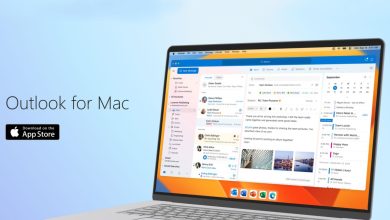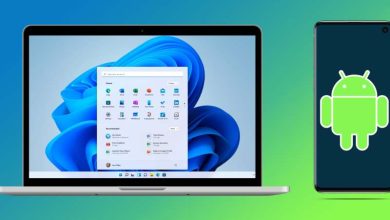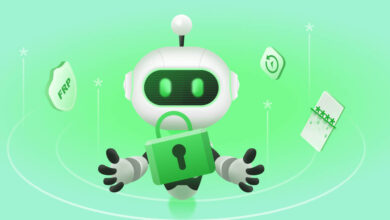How to turn off the music on your mobile automatically when you go to sleep
You are listening to music, you fall asleep, and after a while, you wake up with the phone ringing. With this trick, that will not happen to you. We teach you how to program the automatic shutdown of music on both iOS and Android.

 There are a thousand tricks to sleep better. Some put on the radio lying on the bed. Others prefer to listen to podcasts or their favorite music… But when you fall asleep, the playback keeps draining your phone battery. And, perhaps, also bother your neighbors or those who live with you. But luckily, there are ways to automatically stop playback or turn off your music at a specific time. At that time at which, you have probably already fallen asleep.
There are a thousand tricks to sleep better. Some put on the radio lying on the bed. Others prefer to listen to podcasts or their favorite music… But when you fall asleep, the playback keeps draining your phone battery. And, perhaps, also bother your neighbors or those who live with you. But luckily, there are ways to automatically stop playback or turn off your music at a specific time. At that time at which, you have probably already fallen asleep.
It doesn’t matter if you have an iPhone or an Android phone. You can listen to your favorite songs without problems and, when the desired moment arrives, have it automatically stop playing so you can continue sleeping while your smartphone rests. You can also use it at any time of the day and even take advantage of it as a reminder for an appointment or meeting.
On your iPhone, you can turn off the music automatically using the Clock application of the operating system. And on Android, it will depend on the app you use to play the songs. Some, like Spotify, integrate their automatic shutdown. In any case, let’s see how to carry out this task in the most common situations.
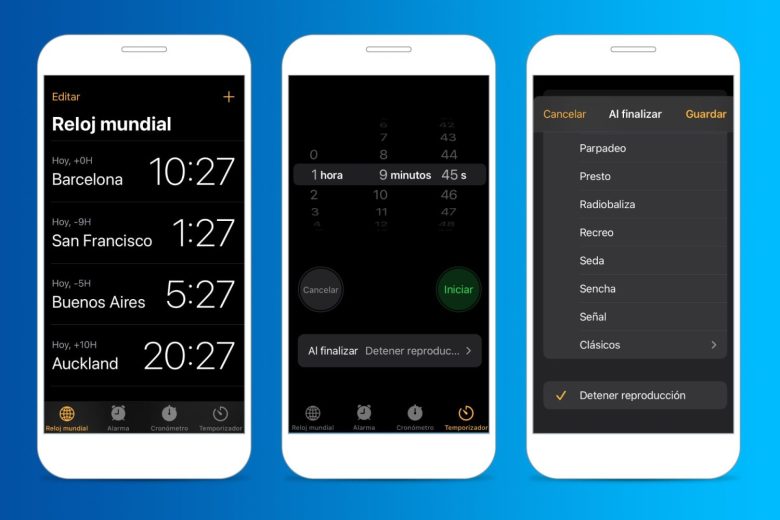
Stop playing automatically on iPhone.
Let’s start with iOS, the operating system of your iPhone. Let’s say you’re listening to songs on Apple Music, Spotify, or YouTube, or podcasts on Podcasts, iVoox, or other apps. At a specific time, you want to turn off the music and for the phone to stop playing what you are listening to.
To make this possible, we will activate the Stop playback function that you will find in the Clock of your iPhone. It is one of the default applications so you will find it easily. Once inside the Clock, click on Timer and choose a period. There you can select the desired hours, minutes, and seconds.
Finally, you can choose if, at the end of that period, you want one of the official sounds of your iPhone to sound or, in the case at hand, to turn off the music with the Stop playback option. Test it before, just in case, by setting a few seconds. And don’t forget to click Start to start the countdown. If you don’t activate that countdown, the playback will never stop, and the music will continue playing.
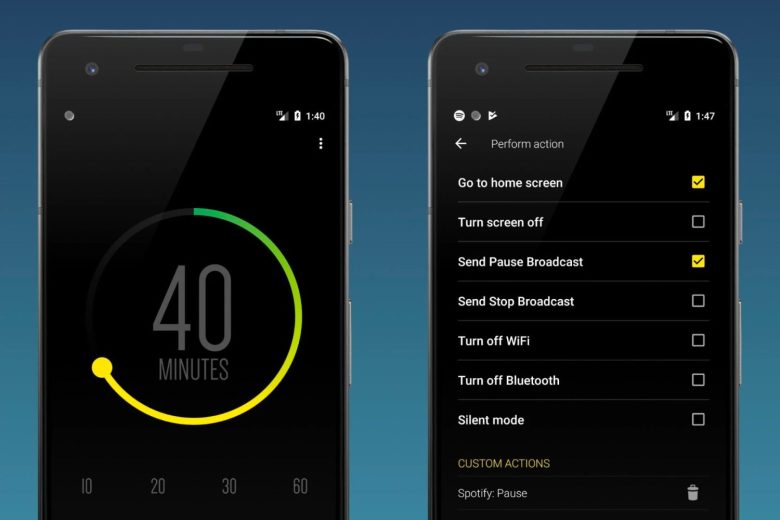
Turn off the music on Android.
On Android, at the moment, there is no official way to turn off the music that is currently playing. But when there is no official solution, third-party apps always emerge to remedy it.
On Spotify, for example, you can set an automatic shutdown within the app itself. It’s also available on Amazon Music and some media players if you’re more of listening to songs saved on your phone.
But if you want to stop any playback, no matter what app the music comes from, it’s easy with the Sleep Timer app. Free, with ads, and available on Google Play for download. The app describes what it is for: “It allows you to fall asleep listening to your favorite music. Play the music you want and set the timer. At the end of the countdown, (…) progressively lower the music until it stops.”
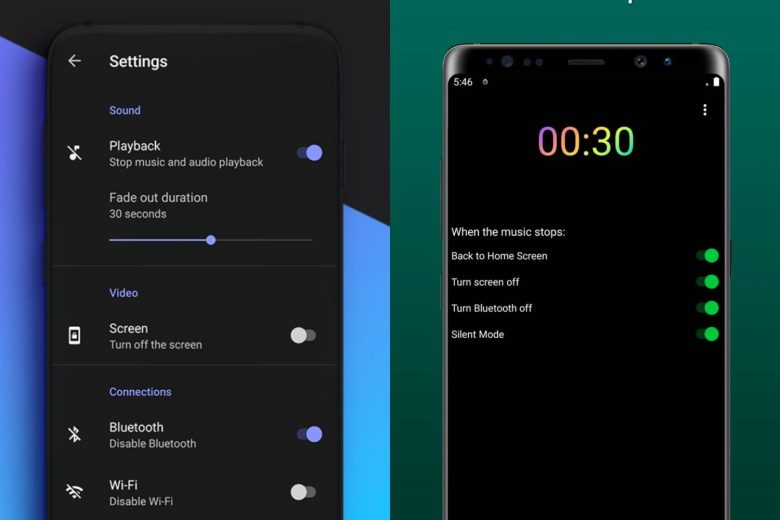
So we just installed Sleep Timer and chose between 10, 20, 30, 40, or 60-minute countdown. Once activated, the playback will continue without problems. At the end of that countdown, the music will stop.
We can turn off the music by lowering the volume gradually among its particularities. It also allows you to pause playback at once, turn off WiFi, disconnect Bluetooth, activate silent mode, and return to the home screen when the timer expires. It even has custom actions to close specific apps.
If Sleep Timer doesn’t fit what you want, you’ll find other similar apps on Google Play, like Sleep Timer (Music & Screen Off) or Sleep Timer for Spotify and Music. Both are free of ads and serve to turn off the music at a particular time. But they also help to disconnect WiFi and Bluetooth from your phone, activate silent mode, etc.