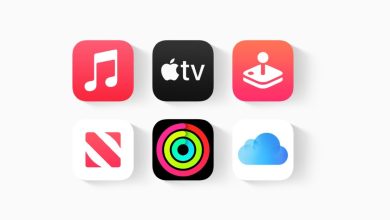Final Cut Pro is one of the world’s most used video editing applications. And, after years of waiting, Apple has finally decided to bring it to its tablet. However, Final Cut Pro for iPad is not a simple “copy and paste” of the desktop version. It retains the spirit and logic of the original variant. Still, the interface design and the interaction mechanics have been redesigned to make the most of Apple’s tablet and its touch screen.
During the last week, we have tested this application. And we have done it with two main objectives: to know its main features and novelties and, above all, to see in which areas it shines and in which there is still a long way to go compared to the Mac version that all creators know.
We used a 12.9-inch iPad Pro with an M2 processor for this test. However, the app is compatible with other models – as long as they incorporate an M series chip, such as the iPad Air or the previous iPad Pro.

The Final Cut Pro interface on an iPad
Final Cut Pro for iPad’s main interface is pretty much the same as its Mac counterpart, with the timeline underneath; the area to preview our material at the top left; and the panels of contents, titles, transitions, effects, and others in the upper right.
However, the way we interact with the elements of the editor has been designed, as I said, to be “touch first.” The goal is not to miss the mouse (or the trackpad ) or the keyboard. To achieve this, operation via the touch panel of the iPad must be as intuitive and straightforward as possible.
For example: even with a Magic Keyboard connected, zooming in or out of the timeline is done with the same gesture we use to enlarge or reduce the size of an image in iOS or iPadOS.
On the other hand, using an Apple Pencil enhances this tactile experience, and I’ve found myself using it a lot more than I expected. The new interface takes excellent advantage of the Hover of the accessory to navigate through the menus and to make a quick tour of the clips in the content panel or the timeline.
That quick tour or preview of the videos saved me the most editing time, allowing me to quickly identify the moments in each clip that I needed to work on. Here, in addition, the excellent performance of Final Cut Pro is noticeable, as is the M2 processor of the iPad Pro, which shines both in editing and in exporting.
On the other hand, the control wheel is a very welcome element since it solves one of the main problems of editing on tablets or smartphones. Many times, when editing on touch screens (think, for example, of applications like CapCut), we are at the mercy of the precision of our fingertips, which are neither thin nor angular. Having an Apple Pencil solves part of this problem, but if we don’t, the control wheel emerges as a helpful element that allows us to move forward or backward frame by frame to find the exact moment we need to edit.
What features does Final Cut Pro for iPad have?
We can import material into our Final Cut Pro projects on iPad in three ways: through the Photos app, from the Files app, or by recording directly with the camera. Doing it from Files also allows us to access cloud services that we have connected (such as OneDrive, Dropbox, or Google Drive), which is lovely for always having our material at hand, whether it is physically on the iPad or not.
However, it is impossible to work directly with material on an external drive connected via the USB-C port. When you import content into the Final Cut Pro library, the app always creates a local copy—on the iPad’s storage. This can become an obstacle if the clips of the project in question take up a lot of space.
On the other hand, one of the functions that I liked the most for its simplicity and creative potential is that of “Drawing in real time,” which works hand in hand with the Apple Pencil. To access it, we must press the annotation icon in the upper central part and draw or write whatever we want to appear on the video material by hand. Once finished, an animation that respects the order of our strokes will be automatically created to form the final figure on the screen. You can then adjust the duration of that animation or remove the effect entirely if you only want to see the final result.
Performing these freehand animations in other video editing applications often requires intermediate to advanced knowledge, if not an additional piece of hardware. Final Cut Pro for iPad uses the touch screen to provide a simple user experience that even a child could do (and have tons of fun).
Another handy function, but noteworthy for its ease of use, is to lengthen or shorten the duration of the music tracks included in the app’s library by simply dragging the edge of the clip to the right or left, respectively. In this way, we can follow a video from start to finish without having to spend time cutting where the rhythm allows or, even worse, leaving it with an abrupt ending. For now, mind you, this feature is only available for songs that come bundled with Final Cut Pro for iPad.
And continuing with the audio features: I was surprised at how well the voice isolation tool works, with the push of a button significantly reducing background noise to bring out the human voice. The result is similar to complex and specific applications, such as Adobe Audition, but much more straightforward. This facility would be greatly appreciated in any context, but even more so if we are editing on iPad, which probably means that we are away from the desktop and in an environment where process speed is essential.
On the other hand, within the default effects assisted by Machine Learning is the “Scene Elimination Mask,” which consists of analyzing the material to separate the subject from the background and thus achieve a chroma key or green screen effect that allows playing with the experience. All this without the need to make a custom or similar masks and saving us minutes and even hours of work.
However, after putting it to the test, I have obtained mixed and never perfect results. The material has to be as “simple” as possible to get close to perfection. That is to say: well lit and with good contrast between subject and background. Otherwise, the filter doesn’t always fully interpret what’s happening, and the results are mixed.
Sometimes, even with simple material like a video in which the subject is in front of a white wall, the application can make specific errors, such as not understanding that the shadow is not part of the subject.
That being said, being machine learning, we can expect it to get better over time. And if we already know that we will use this effect during editing, we can approach the recording so that the conditions are as optimal as possible.
Being a software created by Apple, it supports native editing of videos recorded in HDR with an iPhone without the need for additional color space management. In the same way, it has native support for videos taken in Cinema Mode, being able to change the depth of field and focus directly in Final Cut Pro for iPad and without the need to edit it previously on iPhone (as is the case when we edit in third-party apps ).
Final Cut Pro for iPad also can edit multi-camera videos: clips are synced via sound, a leading audio track is chosen, and switching between one angle and another is as simple as tapping the video preview you want to use as editing progresses.
Good things are to come and to wish
Like the desktop version, Final Cut Pro for iPad includes a moderate catalog of titles, effects, animated backgrounds, transitions, and soundtracks that we can use freely in our projects. These are very good, but the options are limited if you plan to do advanced use. Fortunately, the opportunity to add third-party content and plug-ins will be enabled soon, bringing a notable leap in creativity that we can apply to editing.
Another feature coming shortly that will open up a world of possibilities is the ability to start a project on the iPad and continue it in Final Cut Pro for Mac. Of course: the path will only be one way; an iPad project can be transferred to the Mac, but not the other way around, and once we do, there is no going back.
This makes sense because, at least for now, Final Cut Pro for Mac is more complex and has several features that its iPad counterpart doesn’t, so it would conflict when trying to bring a project from the “big screen” to the big screen. “small screen.”
Final Cut Pro for iPad opens the doors to the world that video editors have been dreaming of since the launch of the first iPad Pro: the possibility of editing videos from a lightweight device that frees us from the computer or laptop. Now we finally have software robust enough to create parts with some complexity and to take advantage of the capabilities of the iPad to its full potential.
As an application, it looks pretty focused on the needs of creators of videos for the Internet or in formats that are not too long. In this sense, it is an ideal tool. However, for longer productions, we will still miss the capabilities of the desktop version, such as plug-ins, third-party content, or the possibility of expanding the work area with a second screen.
Its “touch-first” design is very intuitive, although it does come with a bit of an initial learning curve. However, once we start interacting with the interface, touching the screen, using gestures, and even more so if we have an Apple Pencil, the editing pace becomes more and more fluid.
Adding a Magic Keyboard to take advantage of keyboard shortcuts is helpful, but I found myself using it only when I had to perform multiple edit cuts on a single clip. Instead, I quickly switched to the touch interface for individual clips, which was much more convenient.
Final Cut Pro for iPad is available starting today, May 23, 2023, under a subscription model of €4.99 per month or €49.99 per year. It is compatible with iPadOS 16.4 or higher, and only on iPad Pro 11″ (3rd generation and up) and 12.9″ (5th generation and up) with an M1 or M2 processor, and with iPad Air and up. of the 5th generation and M1 processor.